If you are about to create your first Salesforce dashboard with Tableau, these 4 tricks will save you valuable time
1. The data source can not be filtered before import
It is not possible to apply a filter before importing a Salesforce table to Tableau. If you want to import your Leads created in 2016, you ‘ll have to import all Leads from your database. It is only after the creation of the extract, at the time of the analysis, that you can apply your filter. Depending on the size of your database, it can take hours .
The workaround is to “hide” the fields you do not need before the extract. These fields will not be simply hidden, they will be ignored. You will save a considerable amount of time.
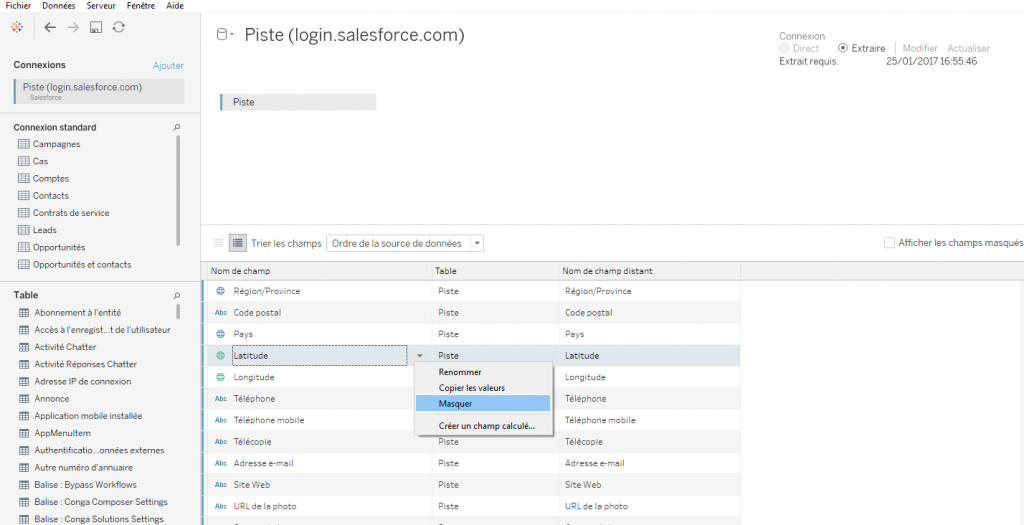
You can then Edit Data source filters, but only after creating the extract.
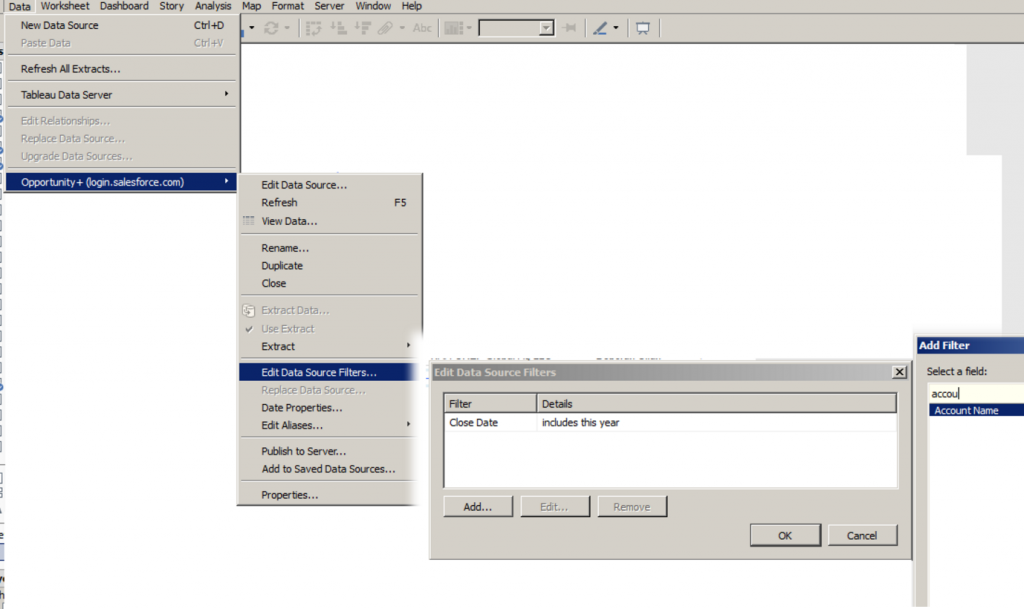
2. When connecting to your Salesforce table in Tableau Desktop, expected fields might not appear.
The field is defined as a formula in Salesforce or the field is defined as a Long Text Area in Salesforce.
Here are several options:
– Recreate calculated fields in Tableau
– Change the format of « Long Text Area » fields to « Text Field » in Salesforce
– Create a parallel “Excel database”
– Prove the user he can do without.
3. Incremental refresh does not update historical data
Currently the incremental refresh adds new rows but does not alter rows that have changed since the last update. It basically makes incremental refresh useless without the ability to update existing rows.
It is therefore necessary to make a complete refresh (hence the interest of having hidden unnecessary fields)
4. Data can not be pivoted
If you connect directly to SalesForce via Tableau connector (without intermediate data preparation software), things can become tricky. Depending on the objects, some fields will be duplicated for each object (eg creation date, origin, modification date, etc etc) and pivoting data would solve the problem.
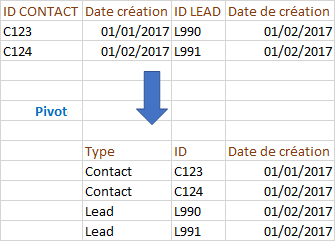
But pivot, you can not..
The trick here is…. to be astute. Using parameters instead of filters, for example, can be a solution. Especially with regard to dates.
You’ve just saved a couple of hours on Tableau forum! 🙂
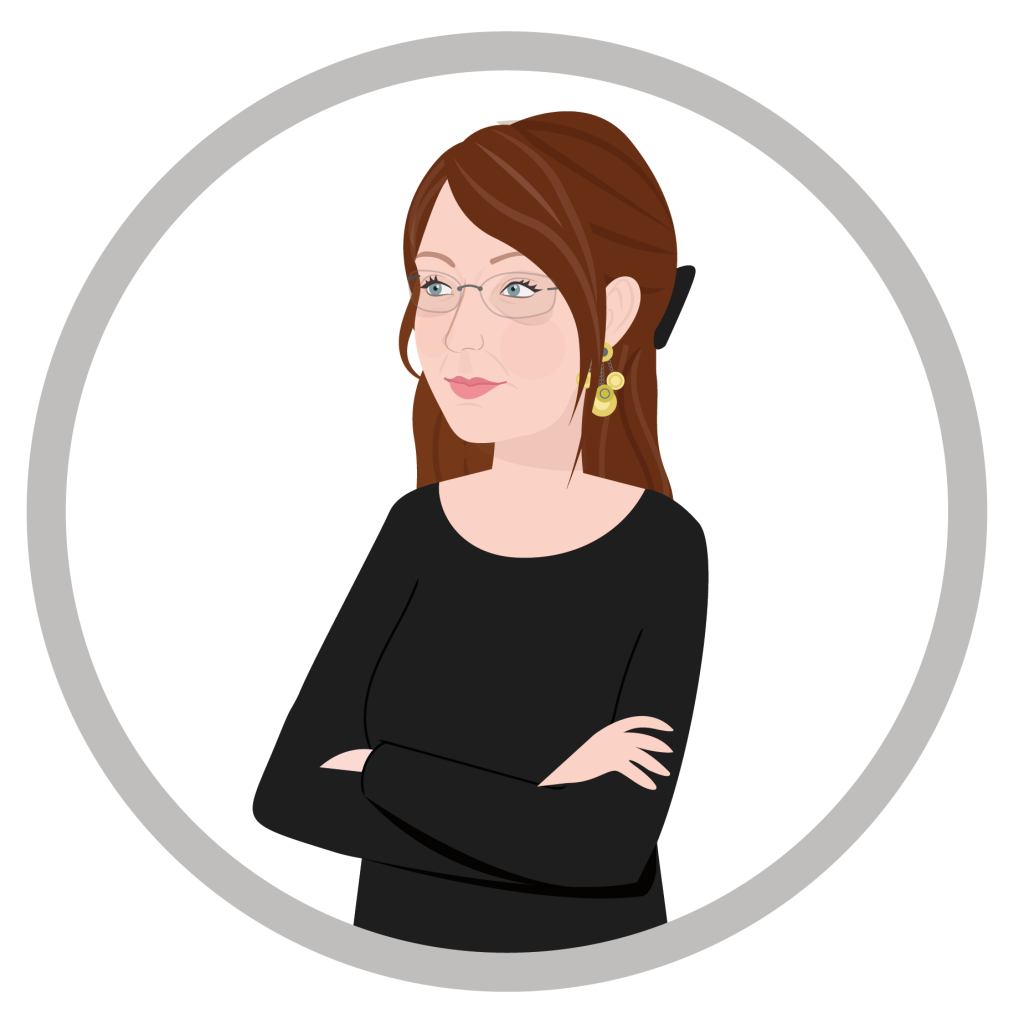
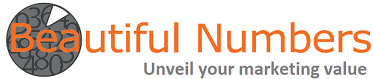
Hi,
Thank you very much for highlighting the issues one might face when connecting tableau to salesforce.I am facing an issue with the dates in salesforce.With tableau I am not able to pivot them.You mention about using parameters for dates.Can you plz elaborate on it? or point me towards a source?
Hi Shweta and thanks for your comment.
Your question is quite tricky as it will depends on what you want to do, and what format of date you are using.
In this article i was talking about Tableau Software Parameters function which enables the creation of start date and end date for instance, as creating parameters in Tableau can often be a solution to filter through dates.
You will find tons of tuto on Youtube. One exemple: https://www.youtube.com/watch?v=hMsQ8TvVjo4
Hope that helps,
KR
Béatrice